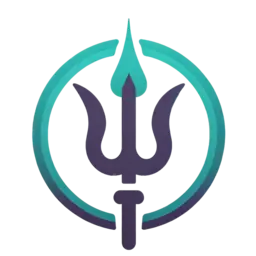Masking
Only things covered by a mask will change.
Guide
A mask tells the AI where and how an image can change.
There are four things to know:
Mask type
There are two kinds of mask brushes to select: New and Edit.
New brush
Use the new brush (black) when you want to place a new tattoo onto bare skin.
Edit brush
Use the edit brush (blue) when you want to edit an existing design.
Mask strength
The mask strength tells the AI how much the area can change.
-
[10-50] Small - Only allow small changes to the current design.
-
[50-80] Medium - Allow things to change but consider the existing design. This is usually the range you want to select from.
-
[80-100] Large - Allow things to change and disregard the current design.
When you adjust the mask strength, you have to re-draw your mask for that strength to be applied. This allows you to use multiple masks of varying strengths at the same time.
Mask location
If you color outside the contours of the body, that gives the AI permission to change the shape of the body. Usually this is not what you want. Keep the mask on the skin as best you can.
Mask shape
Consider the subject when drawing your mask. If the subject is long and thin, draw a long, thin mask. If the subject is thick, draw a thick mask. For example, generating a lion head inside of a thin line won't come out well.
Instead of drawing a very small mask, first use the zoom tool to enlarge the region, then draw your mask.
The more area the mask takes up, the better the design will turn out.